class: inverse title-slide background-image: url(img/rmarkdown.png) background-size: 30% background-position: 90% 90% # Reproducible Documents with `{rmarkdown}` ## Day 1 ### Instructor: [Selina Baldauf](https://www.bcp.fu-berlin.de/biologie/arbeitsgruppen/botanik/ag_tietjen/People/wissenschaftliche_programmierer/baldauf/index.html) <br> ### Freie Universität Berlin - Theoretical Ecology .footnote-left[ 2022-22-03 (updated: 2022-09-13) ] --- # Topics today - Introduction to the package - Basic workflow - First R Markdown document --- # A standard workflow .pull-left[ .center[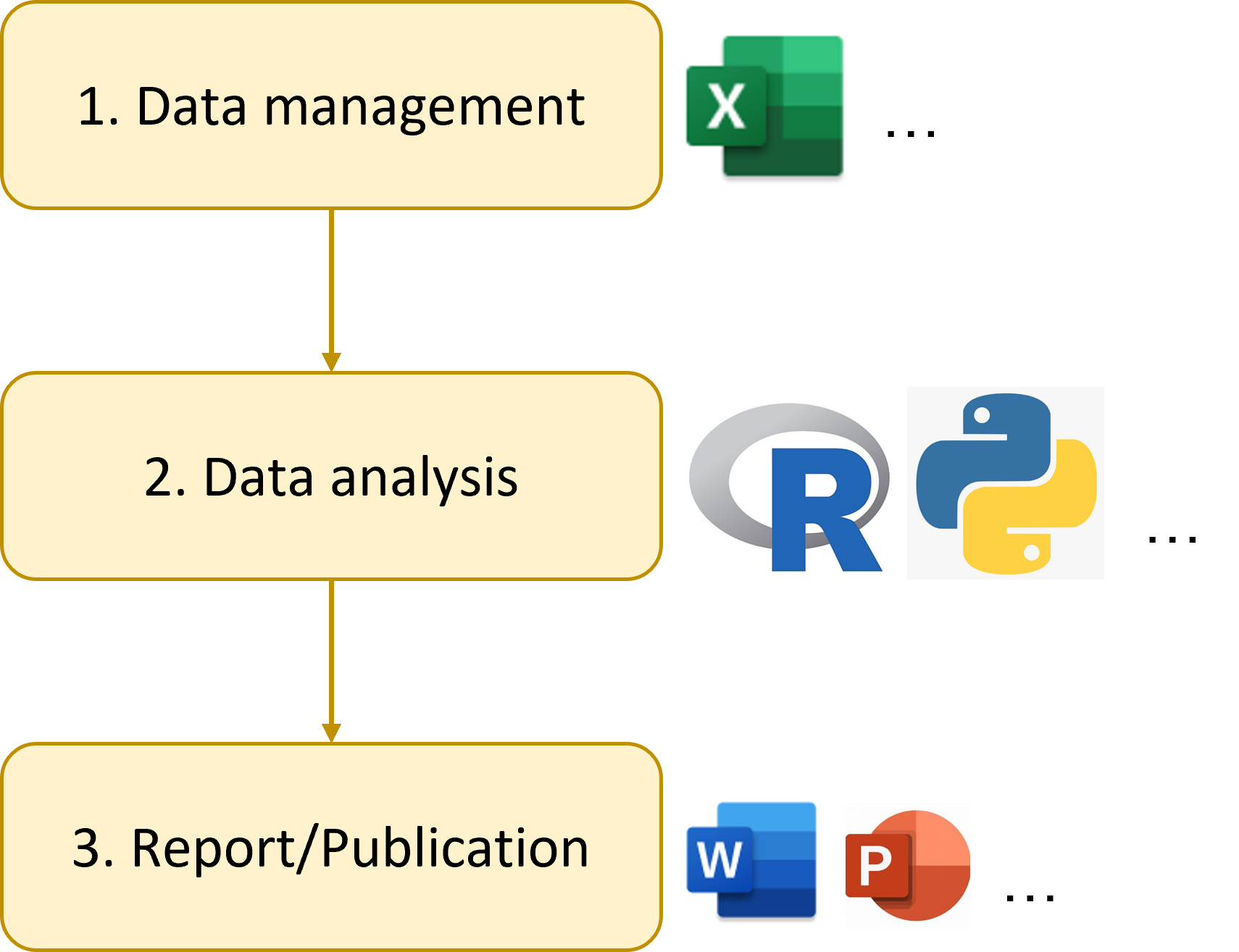] ] -- .pull-right[ **Hard to answer questions:** - How did you produced this figure? What analysis is behind it? - Where does this value come from? - I found an error in the raw data. Can you repeat the analysis? ] --- # A standard workflow .pull-left[ .center[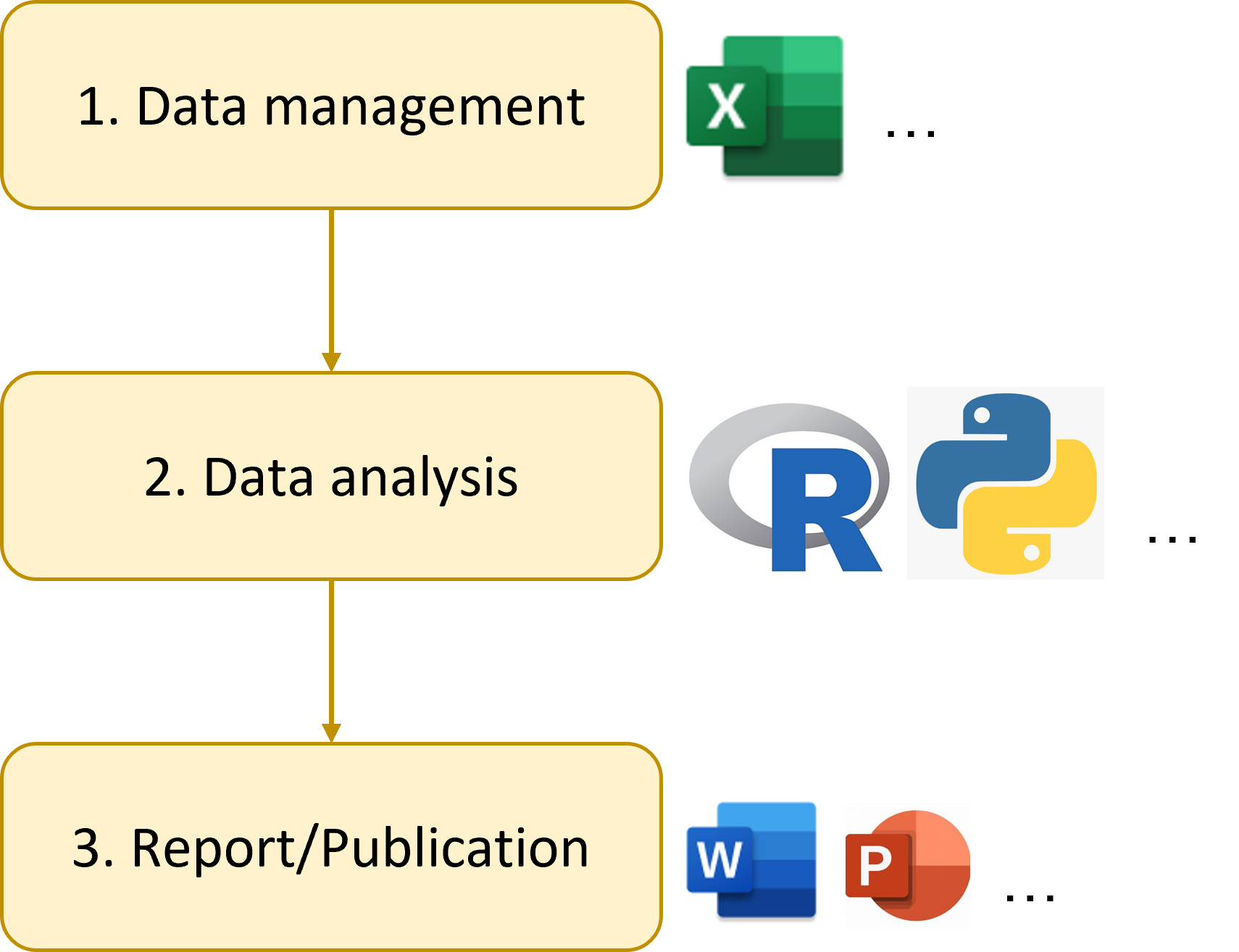] ] .pull-right[ Main problem with this workflow: **error prone** and **non-reproducible** (and it can be annoying) If you have to repeat the analysis - Redo all figures and tables - Update document and presentation manually - Manual copy pasting of values is very error prone - You probably have to repeat this several times ] --- # Solution: A workflow using R Markdown **Basic idea: ** Have everything (code, text, metadata) in one place. Let `{rmarkdown}` do the magic: - Run code and add output - Return a nice document of the desired output format .center[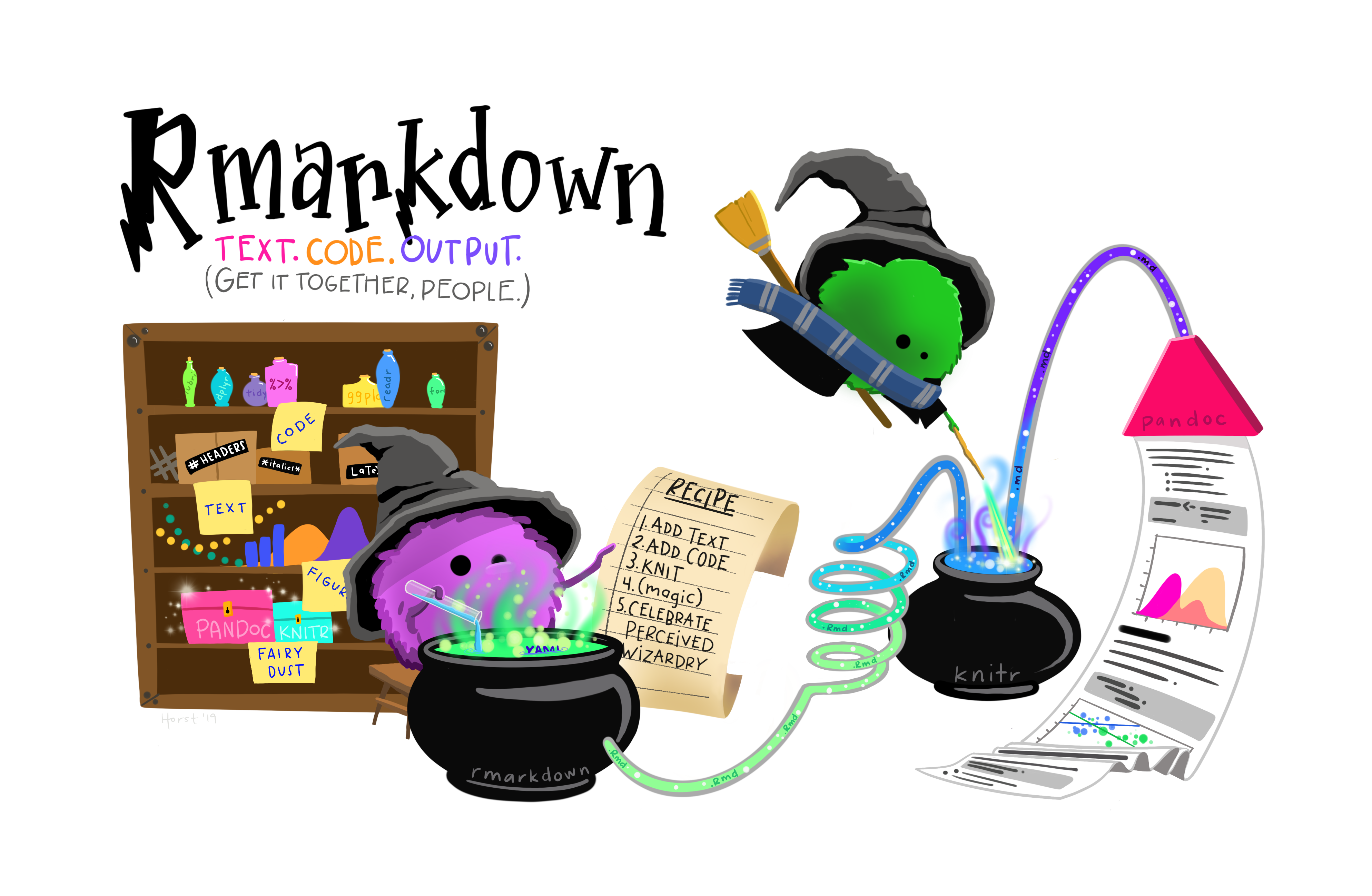] .footnote-right[Artwork by [Allison Horst](https://twitter.com/allison_horst)] --- # Motivation for using R Markdown - **Reproducibility** - Easy to redo analysis - Easy to verify and check - No more copy pasting - Continuous workflow that is independent of the person that wrote the workflow (no clicking involved) -- - Documentation/Text, Code & Output in one place -- - Use R pipeline to produce documents - Create an automatic workflow -- - Fun --- # Example use cases Any type of document, especially if it contains something produced by code -- - Data analysis reports - For yourself - For your supervisors - ... -- - Publication + Publication of analysis - E.g. also good for publishing code -- - Presentations - Websites - Books - ... --- # The R Markdown universe - Many packages that provide additional functionality - Additional output formats - Templates - Formatting tools - Printing tools - ... Just some examples: .center[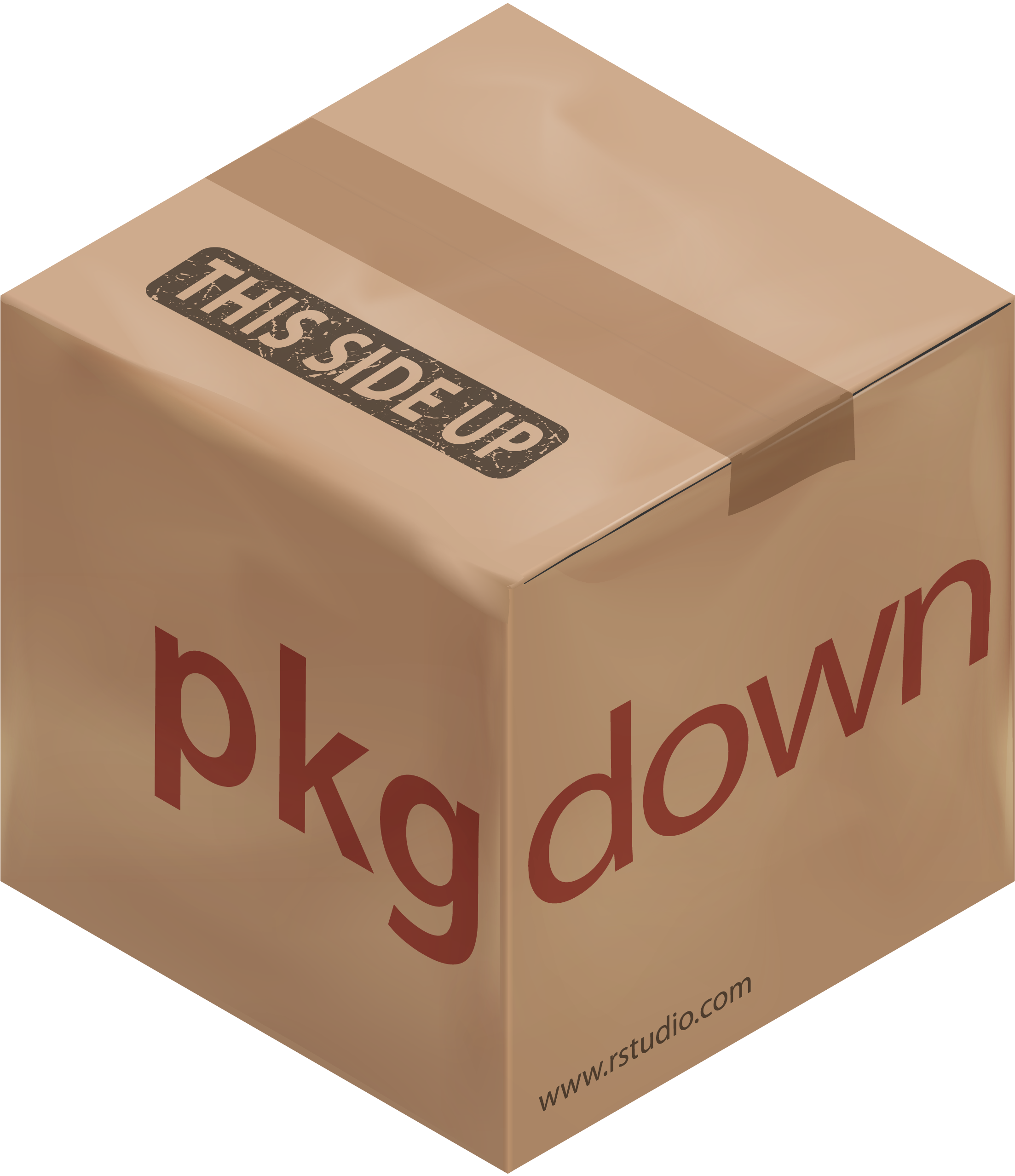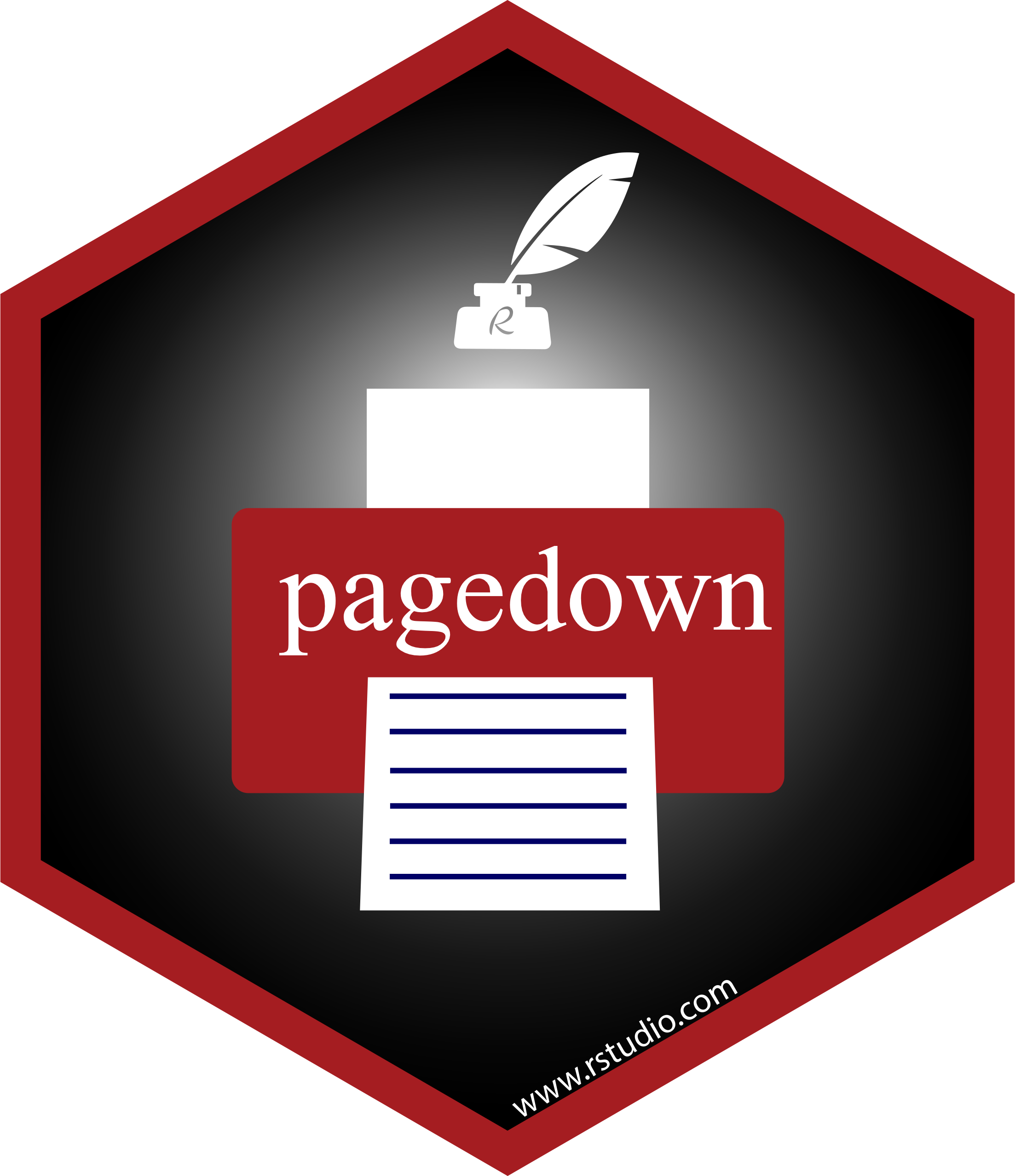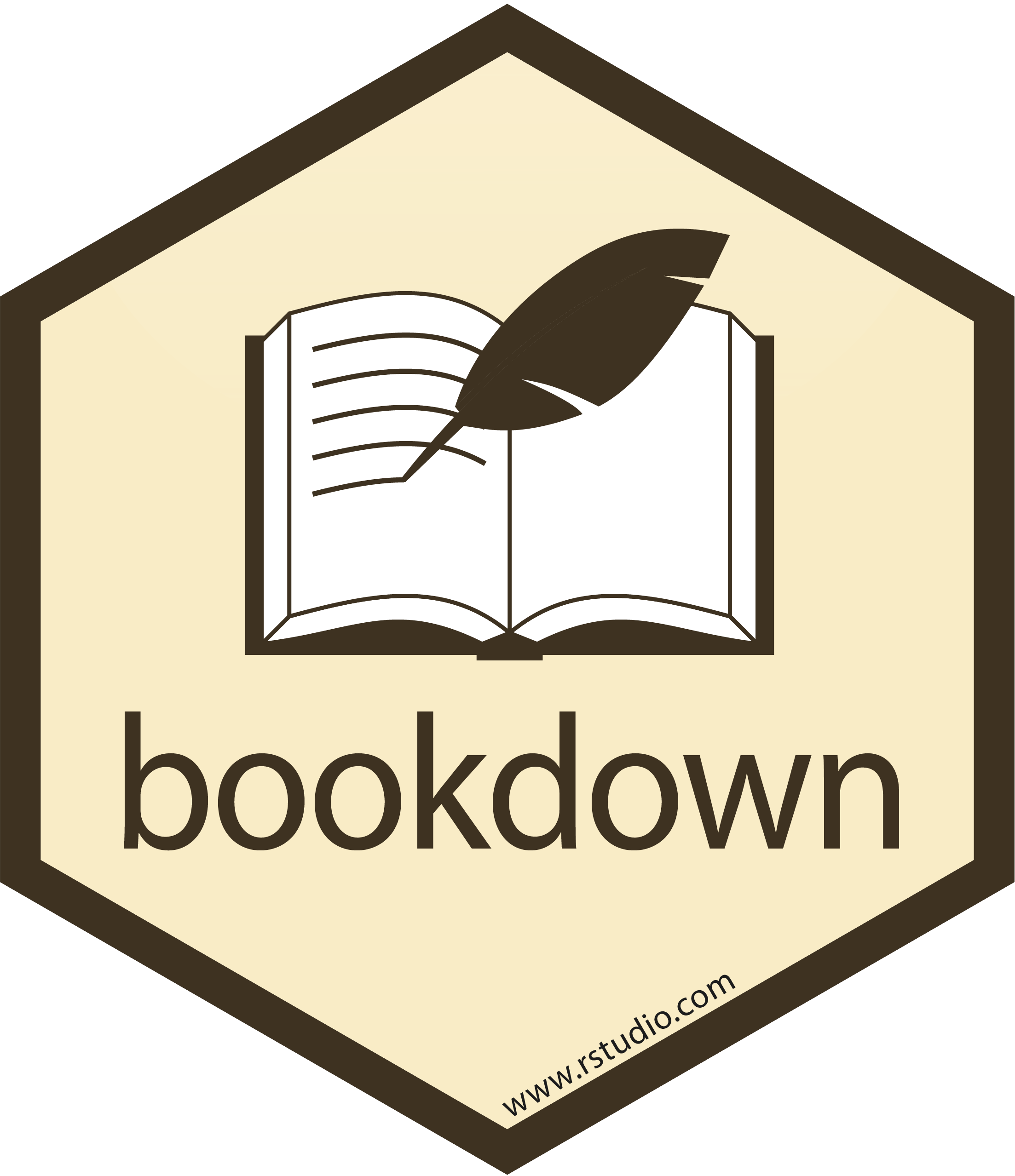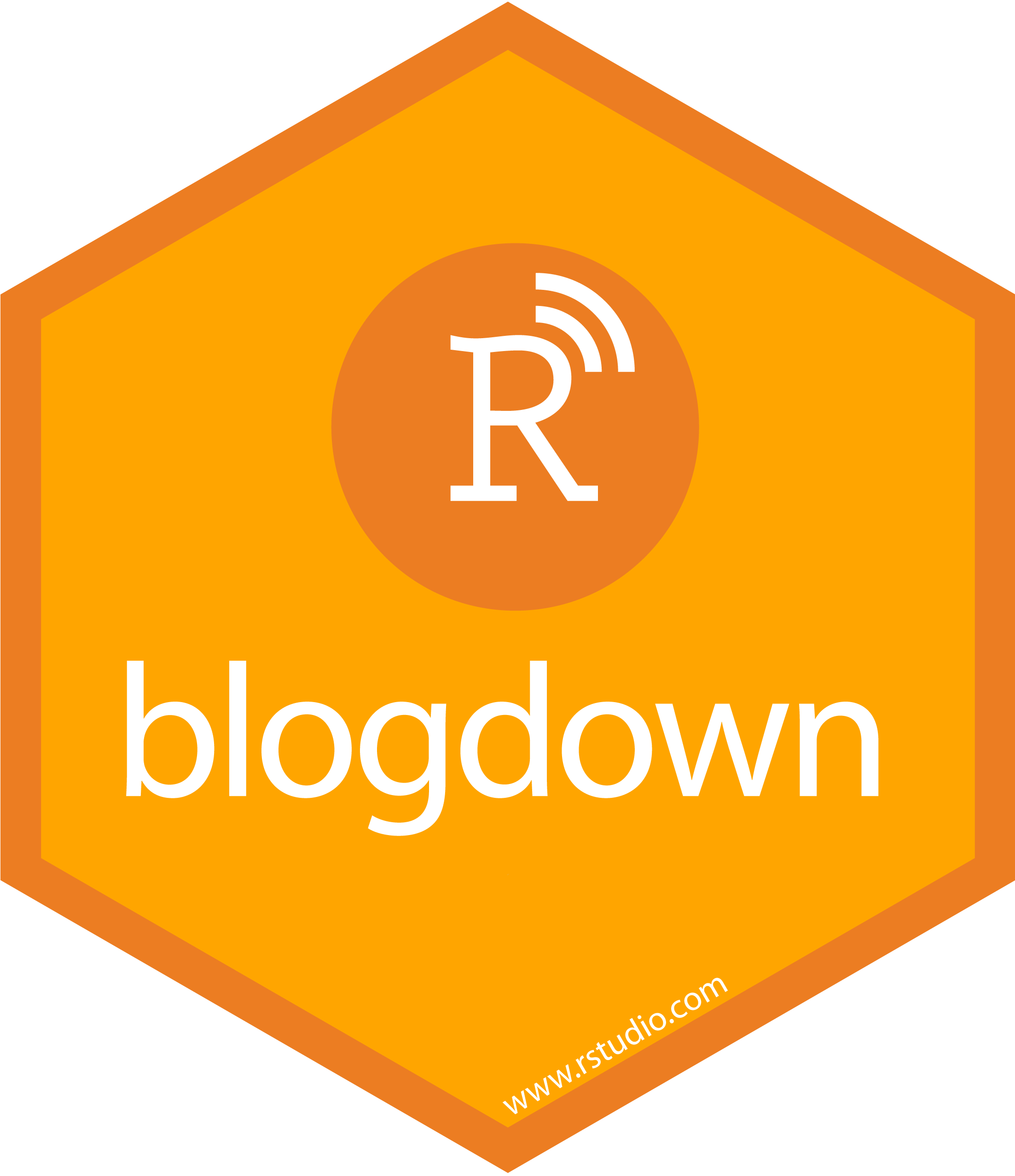] There are many more ... --- # The basic workflow -- <br> .pull-left[ 1. Create an `.Rmd` document 2. Write text and R code into the document 3. Render the document to a defined output format using `rmarkdown` ] .pull-right[.center[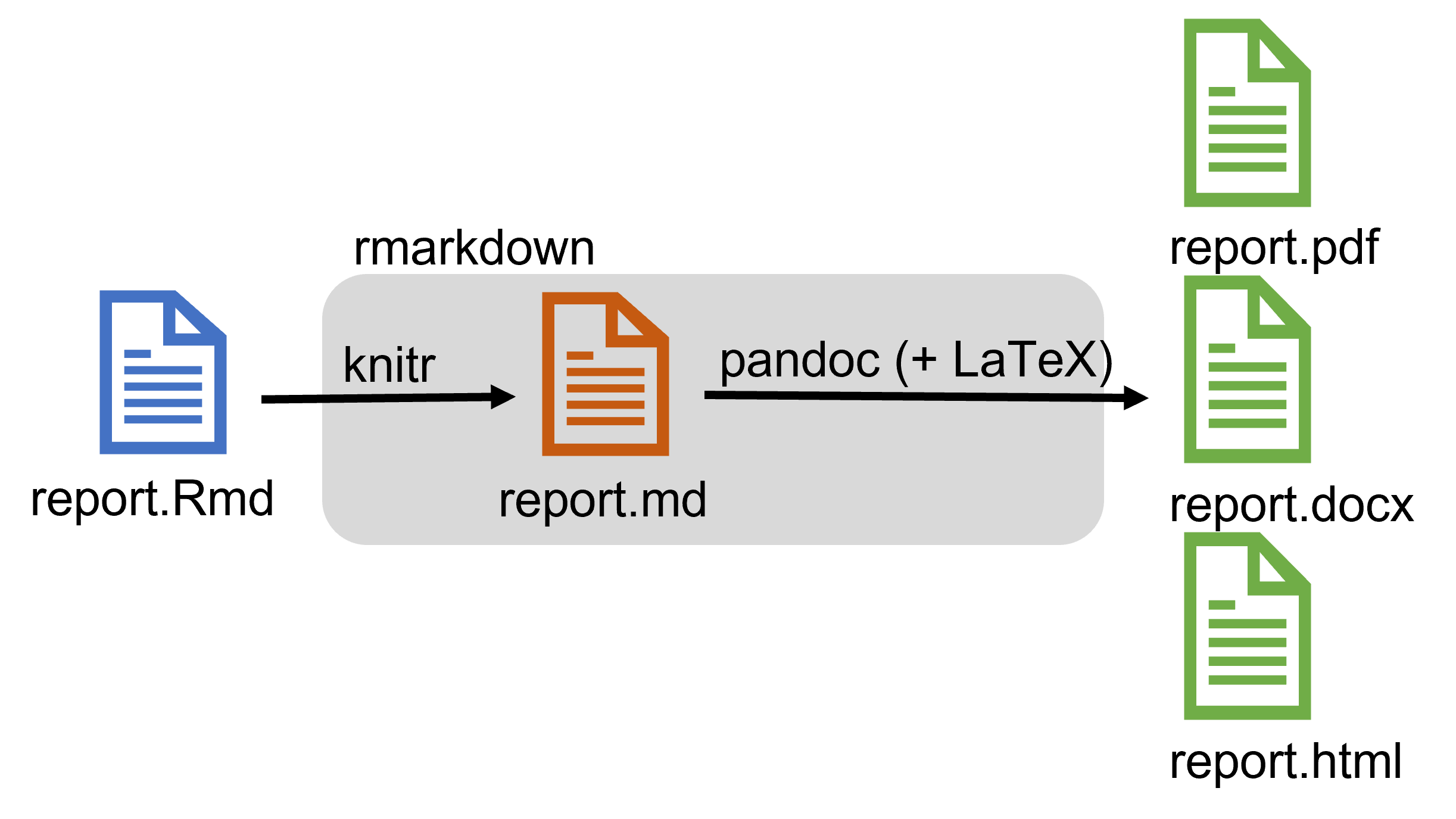]] .footnote-right[Figure adapted from [BES Guides to better science: Reproducible code](https://www.britishecologicalsociety.org/wp-content/uploads/2019/06/BES-Guide-Reproducible-Code-2019.pdf)] --- # Basic workflow in practice **Step 1: Create a new `.Rmd` document** - **Empty**: Create a new file in your project and save it with file ending `.Rmd` - **From a template**: R Markdown itself comes with some templates - `File` -> `New File` -> `Rmarkdown...` Additional packages come with additional packages - [`{rticles}`](https://pkgs.rstudio.com/rticles/) for article templates - [`{xaringan}`](https://github.com/yihui/xaringan) for presentations ... --- # Basic workflow in practice **Step 1: Create a new `.Rmd` document** .pull-left[ `File` -> `New File` -> `Rmarkdown...` - Select template on left - Add title and author metadata - Can also be left blank and done later - Select output format - Click `OK` ] .pull-right[ 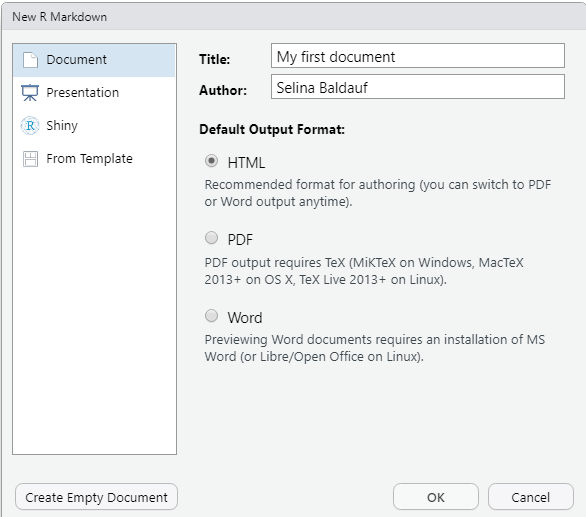 ] --- # Structure of an R Markdown document .center[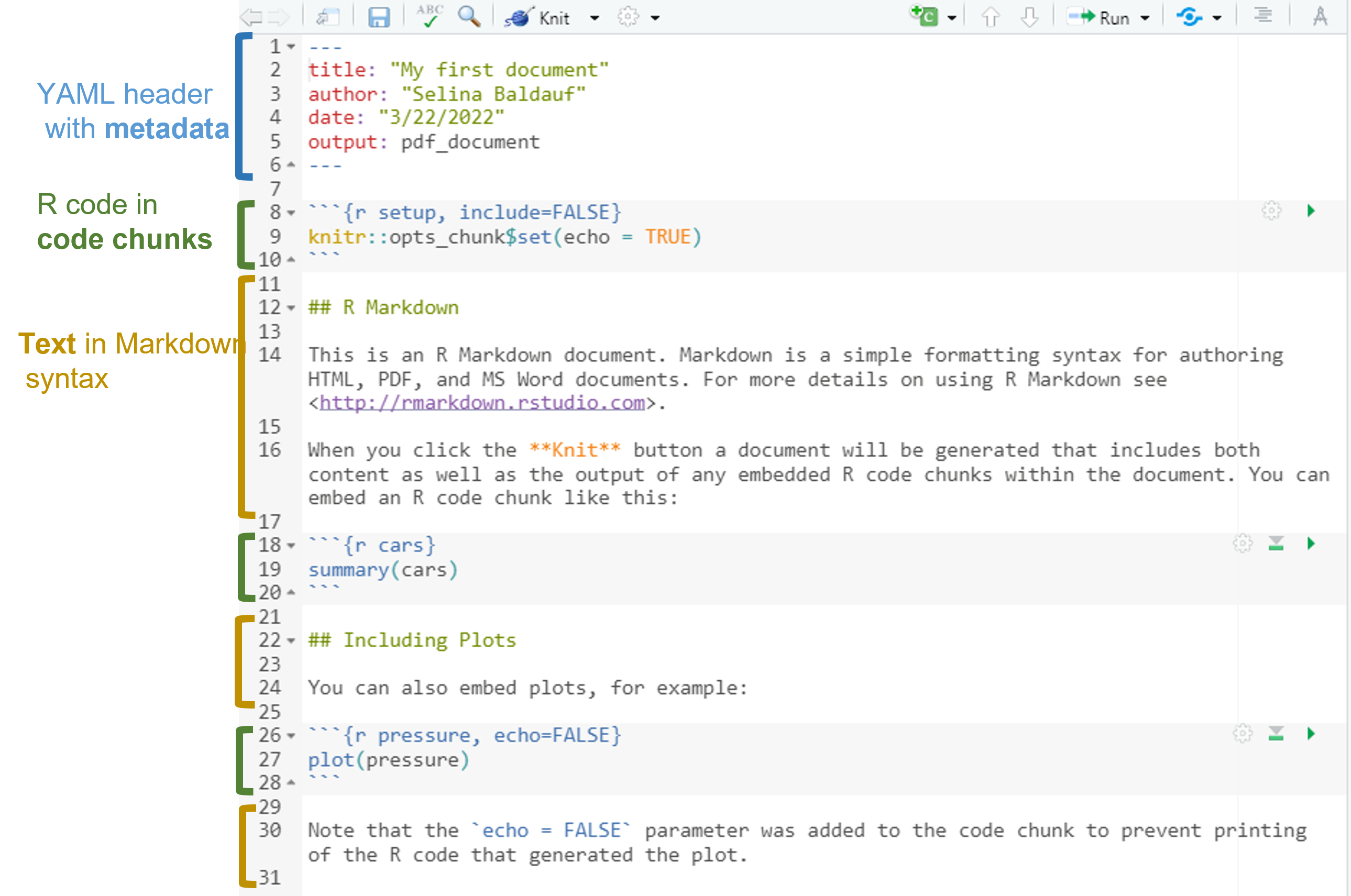] --- # Basic workflow in practice **Step 2: Write your document** -- - Metadata - Text - R code --- # Basic workflow in practice **Step 3: Render/Knit the document to the desired output format** -- .pull-left[ A multipstep process that is coordinated by the `{rmarkdown}` package 1. [`{knitr}`](https://yihui.org/knitr/) (an R package) runs the code and adds the output to the text 2. `knitr` creates a `.md` document 3. [Pandoc](https://pandoc.org/) (+ LaTeX) converts the markdown document to the desired output format - Document is knitted in a new R session - This makes sure that the document is reproducible and that it does not depend on the current environment ] .pull-right[.center[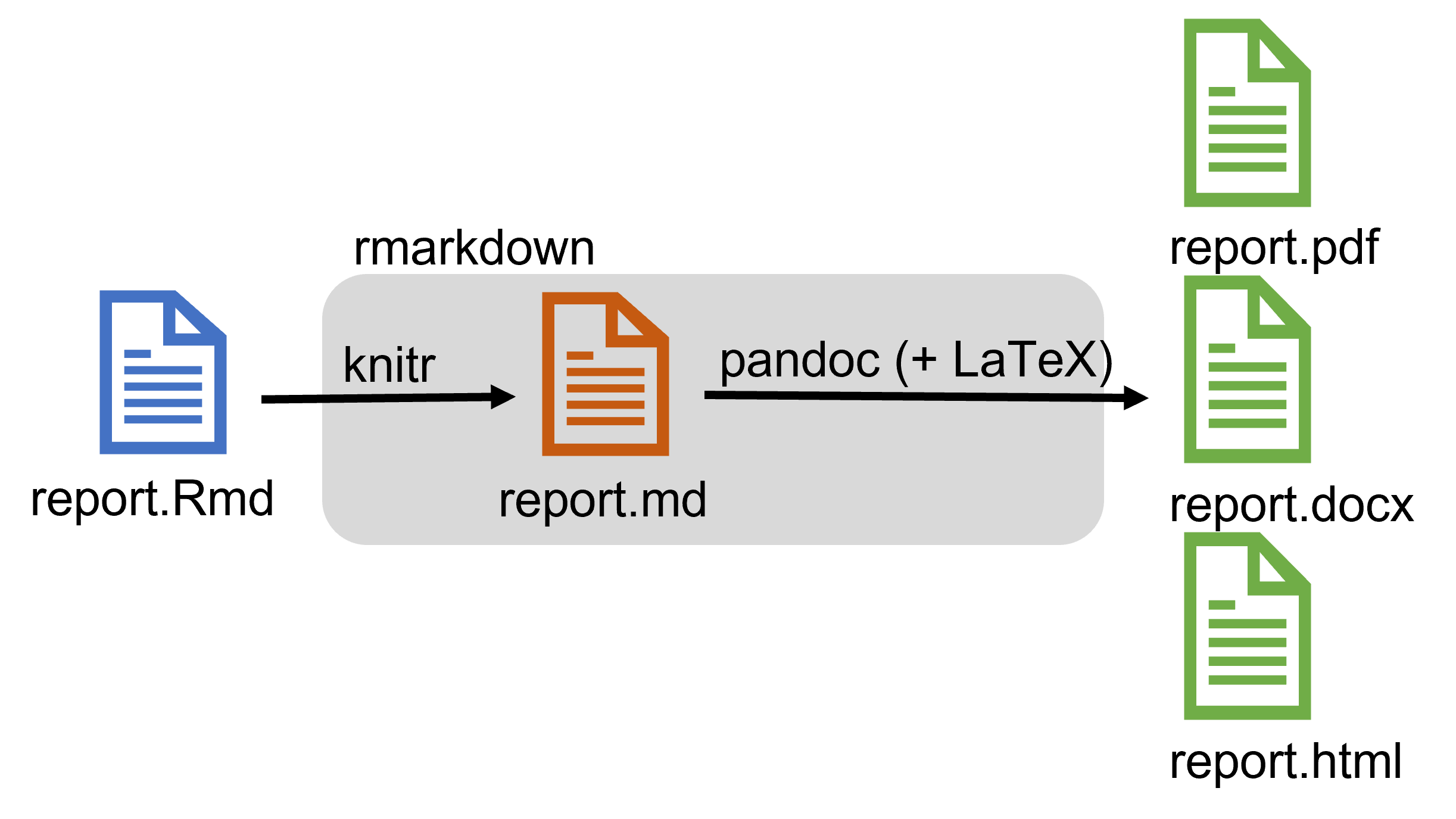]] --- # Basic workflow in practice **Step 3: Render/Knit the document to the desired output format** .pull-left[ - Click the `Knit` Button - Use the keyboard shortcut `Ctrl/Cmd + Shift + K` - For more options, click the little arrow next to the `Knit` button ] .pull-right[.center[ 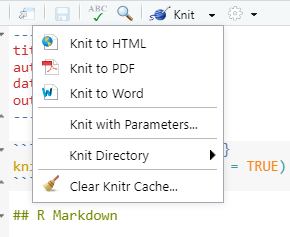] ] <br> -- <svg aria-hidden="true" role="img" viewBox="0 0 448 512" style="height:1em;width:0.88em;vertical-align:-0.125em;margin-left:auto;margin-right:auto;font-size:inherit;fill:currentColor;overflow:visible;position:relative;"><path d="M438.6 278.6l-160 160C272.4 444.9 264.2 448 256 448s-16.38-3.125-22.62-9.375c-12.5-12.5-12.5-32.75 0-45.25L338.8 288H32C14.33 288 .0016 273.7 .0016 256S14.33 224 32 224h306.8l-105.4-105.4c-12.5-12.5-12.5-32.75 0-45.25s32.75-12.5 45.25 0l160 160C451.1 245.9 451.1 266.1 438.6 278.6z"/></svg> Iterate through steps 2 and 3 until finished I recommend to knit often, otherwise it can become a pain to debug. --- class: inverse, middle, center # .large[Now you] ## Task 0: Create a first template R Markdown document (10 min) #### Find the task description <a href="https://selinazitrone.github.io/rmarkdown/tasks/day1/01_00_template_document.html">here</a> --- class: inverse, center, middle .large[# The text body: Markdown] --- # The text body - Text body in Markdown syntax - Markdown is simple markup language to create formatted text - Rmarkdown uses pandoc's markdown syntax - Find a full documentation [here](https://pandoc.org/MANUAL.html#pandocs-markdown) --- # The text body **The basics** - Bold: `**text**` becomes **text** - Italic: `*text*` becomes *text* -- - Subscript: `H~3~PO~4~` becomes H<sub>3</sub>PO<sub>4</sub> - Superscript: `Cu^2+^` becomes Cu<sup>2+</sup> --- # The text body - Links: `[text](link)` - `[RStudio](https://www.rstudio.com)` becomes [RStudio](https://www.rstudio.com) --- # The text body - Include image (from file/web): `` - `` becomes .center[ <br>Markdown logo ] -- - Footnote: `^[a footnote]` - Markdown logo by Dustin Curtis`^[available on [Wikimedia](https://en.wikipedia.org/wiki/Markdown#/media/File:Markdown-mark.svg)]` becomes - Markdown logo by Dustin Curtis<sup>1</sup> .footnote-right[ <sup>1</sup> available on [Wikimedia](https://en.wikipedia.org/wiki/Markdown#/media/File:Markdown-mark.svg) ] --- # The text body **Headers** ```markdown # First level header ## Second level header ### Third level header ``` --- # The text body **Itemized lists** ```markdown - item 1 - another item - item 2 - item 3 ``` becomes - item 1 - another item - item 2 - item 3 -- **Numbered lists** ```markdown 1. item 1 2. item 2 3. item 3 ``` --- # The text body **Math expressions** can be written in in LaTeX syntax -- - Inline (enclosed with `$`) `$f(k) = {n \choose k} p^{k} (1-p)^{n-k}$` returns `\(f(k) = {n \choose k} p^{k} (1-p)^{n-k}\)` -- - As a separate block (enclosed with `$$`) $$ f(k) = {n \choose k} p^{k} (1-p)^{n-k} $$ -- - If you need formulas in your documents see e.g. [here](https://forketyfork.medium.com/latex-math-formulas-a-cheat-sheet-21e5eca70aae) for more examples --- # The text body You don't need to remember all of this. [Here](https://raw.githubusercontent.com/rstudio/cheatsheets/master/rmarkdown-2.0.pdf) is a quick reference for the most important things. -- Always use spaces around markdown objects so that they can be rendered correctly, e.g. ```markdown ## My section This is an ordered list: 1. item 1 2. item 2 ``` instead of ```markdown ## My section This is an ordered list: 1. item 1 2. item 2 ``` --- # The text body **Let's look at an example together** Can you identify the formatting elements in <a href="https://selinazitrone.github.io/rmarkdown/tasks/day1/solution_docs/penguin_paper_1.html">this document</a>? --- class: inverse, middle, center # .large[Now you] ## Task 1: Add some markdown text to the template (30 min) #### Find the task description <a href="https://selinazitrone.github.io/rmarkdown/tasks/day1/01_01_penguin_markdown.html">here</a> --- class: inverse, center, middle .large[# The R code] --- # The R code R code can be included in **code chunks** as **inline code** -- - R code can be displayed or hidden in output document - Inline code is hidden -- - Code chunks can contain any type of R code -- - R code is (by default) executed and output is included in document - Text output - Figures - Prepare future data analysis - ... --- # The R code **Code chunks** starts and ends with 3 backticks ````md ```{r} # code goes here ``` ```` -- **Example** ````md ```{r} mean(1:3) ``` ```` looks like this: ```r mean(1:3) ``` ``` ## [1] 2 ``` --- # The R code **Inline code** starts and ends with 1 backtick ``` ## `r ` ``` -- **Example** ````md The mean of the values 1, 2 and 3 is `r mean(1:3)` ```` looks like this: The mean of the values 1, 2 and 3 is 2. --- # The R code **Insert a code chunk** - Insert a code chunk by going to `Code` -> `Insert chunk` - Use the keyboard shortcut `Ctrl + Alt + I` / `Cmd + Option + I` - Inline chunks have to be typed --- # The R code **Chunk names** - Code chunks can have names (but they don't have to) - Names are added inside the code chunk ````md ```{r calculate-mean} mean(1:3) ``` ```` -- - Easier to debug - Code chunks appear in document outline --- # The R code **Run code chunk** -- - Code chunks are evaluated by `knitr` when rendering the document -- - Code chunks can also be run like normal R code - Run Code chunk by clicking on the green arrow next to the chunk  --- # Chunk options - Code chunks options give you fine control over the behavior of a chunk -- - Chunk options are separated by commas ````md ```{r calculate-mean, warning=TRUE, message=TRUE} mean(1:3) ``` ```` -- - Chunk options have a `name` and a `value` - Chunk options have default values --- # Chunk options **Some important general options** - `message`: `TRUE`, `FALSE`, Show message in output? - `warning`: `TRUE`, `FALSE`, Show warning in output? -- - `eval`: `TRUE`, `FALSE`, Evaluate the chunk? - `echo`: `TRUE`, `FALSE`, Show source code in output? - `include`: `TRUE`, `FALSE`, Include anything from the chunk in the output? - Runs the code but does not show any output or source code - Short version of `message = FALSE, warning = FALSE, eval = TRUE, echo = FALSE` --- # Chunk options **Some important figure related options** -- - `fig.width` and `fig.height`: Size of graphical device in inches (i.e. size of the plots) -- - `out.width` and `out.height`: Scale output of R plots, e.g. to scale images `out.width = "80%"` -- - `fig.align`: Plot alignment, one of `"left"`, `"center"`, `"right"` -- - `fig.cap`: A figure caption as a string ````md ```{r important-figure, fig.cap="This is a nice plot.", fig.width=4, fig.height=4} plot(1:10, 1:10) ``` ```` --- # Chunk options - Some chunk options can be set by clicking on the gear icon next to the chunk 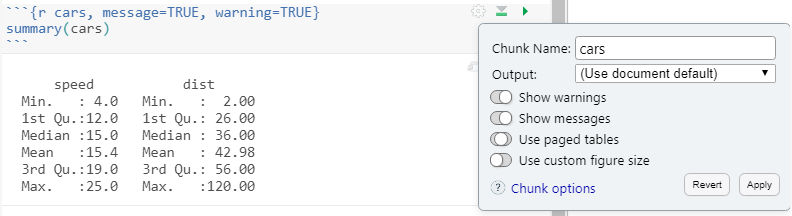 -- - See [here](https://yihui.org/knitr/options/) for a comprehensive list of all chunk options --- # The setup chunk -- - Set default chunk options in the beginning of the document - Default options can be overwritten in individual chunks - Default chunk options can be set via `knitr` in an R code chunk: ````md ```{r setup, inlcude=FALSE} knitr::opts_chunk$set( echo = TRUE, warning = FALSE ) ``` ```` --- # Include image via code chunk Include an image from a code chunk via `knitr::include_graphics()`. This gives you more control over the image compared to `` -- ````md ```{r include-image, echo=FALSE, fig.caption="A caption", fig.align="center", out.width="60%"} knitr::include_graphics("img/my_image.png") ``` ```` -- - Path starts where your rmd file is located - Tip to construct paths: Use the `tab` key on your keyboard instead of typing the path -> less error prone --- # Other language engines You can also run code chunks of other languages: ```r names(knitr::knit_engines$get()) ``` ``` ## [1] "awk" "bash" "coffee" "gawk" "groovy" "haskell" "lein" "mysql" "node" ## [10] "octave" "perl" "php" "psql" "Rscript" "ruby" "sas" "scala" "sed" ## [19] "sh" "stata" "zsh" "asis" "asy" "block" "block2" "bslib" "c" ## [28] "cat" "cc" "comment" "css" "ditaa" "dot" "embed" "eviews" "exec" ## [37] "fortran" "fortran95" "go" "highlight" "js" "julia" "python" "R" "Rcpp" ## [46] "sass" "scss" "sql" "stan" "targets" "tikz" "verbatim" "glue" "glue_sql" ## [55] "gluesql" "theorem" "lemma" "corollary" "proposition" "conjecture" "definition" "example" "exercise" ## [64] "hypothesis" "proof" "remark" "solution" ``` See [here](https://bookdown.org/yihui/rmarkdown/language-engines.html) if you are interested --- class: inverse, middle, center # .large[Now you] ## Task 2: Add some R code to the document (40 min) #### Find the task description <a href="https://selinazitrone.github.io/rmarkdown/tasks/day1/01_02_penguin_r.html">here</a> --- class: inverse, center, middle .large[# The YAML (/ˈjæməl/) header] --- # YAML header - YAML is a data-serialization language - Goes between `---` on top -- - Used for - Meta data - Document output formats and their options -- - Is used by Pandoc, `rmarkdown` and `knitr` -- - You don't have to have a YAML header for the document to work - But usually you have at least some meta data or options to specify --- # YAML header **Meta data** .pull-left[ ```yaml --- title: "My first document" subtitle: "Whatever subtitle makes sense" author: "Selina Baldauf" date: "`r Sys.Date()`" --- ``` ] .pull-right[ - Inline R code can print the current date at knitting time ] --- # YAML header **Document outputs** - `html_document` - `pdf_document` - `word_document` - `beamer_presentation` - `powerpoint_presentation` - ... -- To use the default version of an output format add ```yaml output: html_document ``` --- # YAML header **Multiple document outputs** - You can specify multiple document outputs in the YAML header. - You have to list all output formats **inside** the output option -- - Here just with default options for output types: ```yaml --- title: "My first document" author: "Selina Baldauf" date: "3/22/2022" output: html_document: default pdf_document: default word_document: default --- ``` --- # YAML header **The YAML Syntax rules** .pull-left[ ```yaml --- title: "My first document" author: "Selina Baldauf" date: "3/22/2022" output: html_document: fig_caption: true pdf_document: default word_document: default --- ``` ] -- .pull-right[ - YAML Syntax: Indentation is important - Two spaces or a tab for lists - Values follow a `:` - Order of options does not matter - Translation R - YAML: `TRUE`, `FALSE`, `NULL` become `true/yes`, `false/no`, `null` - Strings can be quoted but don't have to (if they don't contain special characters) ] --- # YAML header **Document output options** - Every output format has options than can be specified in the YAML header - Some options are shared between formats - Some options are specific to formats -- - Have a look at `?rmarkdown::pdf_document`, `?rmarkdown::html_document`, etc. to see all options and their default values - Use the [R Markdown cheat sheet](https://raw.githubusercontent.com/rstudio/cheatsheets/master/rmarkdown-2.0.pdf) as reference for the most important options --- # YAML header **Document output options for all 3 output types** .pull-left[ ```yaml output: html_document: toc: true toc_depth: 2 number_sections: true fig_caption: true highlight: "espresso" df_print: "kable" ``` ] -- .pull-right[ - `toc`: Show table of contents? - `toc_depth`: Lowest header level for table of contents - `number_sections`: Should sections be numbered? - `fig_caption`: Render figure captions? - For pdf this option also numbers the figures - `highlight`: Which style to use for syntax highlighting? - Some options: `"kate"`, `"tango"`, `"zenburn"` - `df_print`: How should tables be printed? - `"kable"` is nicer than the default printing of tables ] --- # YAML header **Document output options for all 3 output types** .pull-left[ ```yaml output: html_document: toc: true toc_depth: 2 number_sections: true fig_caption: true highlight: "espresso" df_print: "kable" word_document: toc: true toc_depth: 2 number_sections: true fig_caption: true highlight: "kate" df_print: "kable" pdf_document: toc: true fig_caption: true ``` ] -- .pull-right[ - Decide which output `rmarkdown` should render - Chose the output type with the little arrow next to the knit button - If you knit without specifying the output type, the last rendered type is taken - `knitr` will look at the options for the document type you chose before rendering ] --- # YAML header **Document output options for `html_document` only** -- .pull-left[ ```yaml output: html_document: toc: true toc_float: true code_folding: "hide" code_download: true theme: "flatly" ``` ] -- .pull-right[ - `toc_float`: Float the table of content on the side? - `code_folding`: e.g. `"hide"` to hide code and make it available via a button - interesting in combination with `echo=TRUE` as default chunk option - `code_download`: Integrate a download button for the code? - `theme`: Apply a theme to the output, e.g. `"flatly"`, `"journal"` or `"united"` - [Here](https://www.datadreaming.org/post/r-markdown-theme-gallery/) you can find a list of other themes to try ] --- # YAML header **Document output options for `pdf_document` only** -- .pull-left[ ```yaml --- output: pdf_document: fig_caption: true citation_package: "natbib" keep_tex: true template: "my_template.tex" --- ``` ] .pull-right[ - `fig_caption` will automatically number figures - `citation_package` define the citation package to use (e.g. `"natbib"` or `"biblatex"`) - `keep_tex`: Keep the intermediate `*.tex` file? - `template`: Path to a template file ] --- # YAML header **Document output options for `pdf_document` only** .pull-left[ ```yaml --- output: pdf_document: fig_caption: true citation_package: "natbib" keep_tex: true template: "my_template.tex" fontsize: 11pt geometry: "margin=1in" documentclass: "article" urlcolor: "blue" --- ``` ] .pull-right[ - Define some LaTeX options as *top-level* YAML metadata - These options will be ignored when knitting to a different format ] --- # YAML header **Document output options for `word_document` only** -- .pull-left[ ```yaml --- title: "My first document" author: "Selina Baldauf" date: "3/22/2022" output: word_document: reference_docx: "my-styles.docx" --- ``` ] .pull-right[ - Not so many features directly available in R Markdown - `reference_docx`: Use an office template for customization - [Read](https://rmarkdown.rstudio.com/articles_docx.html) or [watch](https://vimeo.com/110804387) how to create a custom office template - Package [`{officedown}`](https://davidgohel.github.io/officedown/) might be useful - It offers templates for advanced Word documents and Powerpoint presentations - `File` -> `New File` -> `R Markdown...` -> `From Template` ] --- class: inverse, middle, center # .large[Now you] ## Task 3: Change meta data and document options (25 min) #### Find the task description <a href="https://selinazitrone.github.io/rmarkdown/tasks/day1/01_03_penguin_yaml.html">here</a>